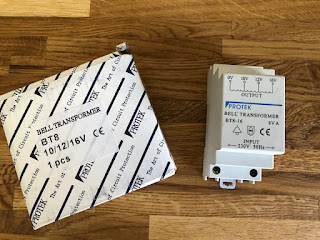Build a Custom Gravity Falls Theme PC using AMD Ryzen 7 3700x
I'll do it next week - this video was supposed to be released at the time of the build (which was the week the Ryzen was released) however I have only just got around to the finished edits on the video so here it is better late than never (maybe). So I have missed the boat on getting this video out on release week for the Ryzen 7 3700x, 3800x and Ryzen 9 3900x which helps get the video some traction, however, I really like how this PC one turned out so here it is. How to build an AMD Ryzen 7 PC with an AMD X570 Motherboard using RGB lighting and some graphics to create a Gravity Falls themed PC build. The video shows the parts of interest of the build and also which bits of software to use to control the RGB lighting to make the Theme pop.